Board Resources
Board Resources
Advertisement
an Avatar | Adding a Signature | Turning
off Sig Files |
| Linking Text |
Board View | Chat Room FAQ
Click here to change your password.
Avatars are the small graphics you see under a poster's nickname while reading
their poster like this one here:

To add an avatar to your profile:
You need the url of the graphic you want to use. For instance my graphic
address is http://vmedia.rivals.com/uploads/1101/391893.jpg. This means you
may need to upload the avatar you want to a web server if you can't find it
already existing on the web. You can find avatars from a google search or
sites like avatarist.com. You can find
picture hosts off a search or a place like photobucket.com
who has free picture hosting Web site. After uploading your photo, copy the
"URL" of the image. Ex: http://www.photobucket.com/youraccount/avatar_photo.jpg
Make sure the graphic is not larger than 100 pixels by 100 pixels. Our system
will not accept avatars larger than that.
Once you have the url of the graphic:
Go to your user options (here) at the top
of the forum.
You'll now see a text box for Avatar.
Paste the entire url into that box.
Scroll down and hit submit.
The next post you make or reply to will show your avatar.
Go to User Options
Go to Message Board Options
Look for the box titled "Signature (HTML Allowed)". This is where
you will place the specification for your signature.
Once entered, click the Submit button will save your entry. You signature
should show up on all new posts. Old posts will need to be edited to show the
signature.
Your signature specification may consist of plain text, such as a quote or saying.
If you type plain text into the signature box, that text is what should appear
at the end of your posts. Fancier signatures require the use of HTML
We won't delve very far into HTML, but here's how you would place a graphical
image in one's signature.
First off, the picture can be no wider than 600 pixels. Please do not
put two signature files/pics side-by-side. Instead, place them one on top of
the other.
Second, the image must be located somewhere on the world wide web, in a location
that is publicly accessible. It may not be located on your personal computer's
hard drive. The image thus has a "web address", also known as a URL. For example,
the URL of the current Rivals.com logo is:
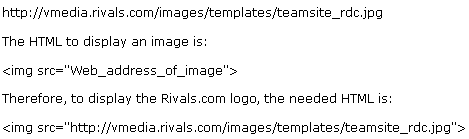
This following should result:

Go to User Options
Go to Message Board Options
Look for a check box that says: "Check here to hide all signature files."
Check that box
The signatures will disappear. Note: Old posts may still show sigs for awhile.


Linking: HTML's single hypertext-related tag is , which stands for
anchor. To include an anchor in your document:
Specify the webpage you're linking to by entering the parameter HREF="http://web_address_of_page"
followed by a closing right angle bracket (>)
Enter the text that will serve as the hypertext link in the current document
Enter the ending anchor tag: (no space is needed before the end
anchor tag)

Click Here is a link example:Here to view this Link.Changing to Hybrid View
Hybrid view is a way of viewing actual message board threads through a combination
of the Thread and Topic views. To see this view:
Click on any message board post as you would to read it
Click the Display Options menu in the top right of the post
Select Hybrid View
To go back to another view, do the same and select the view of your choice.
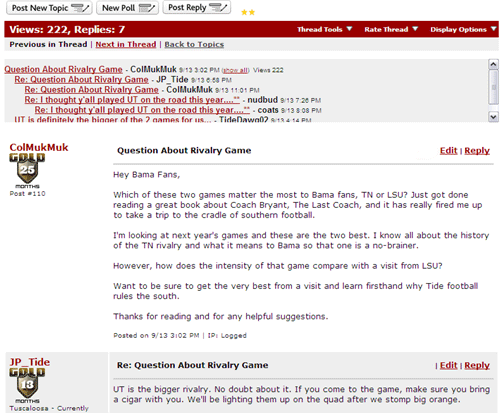
Click Here's a sample of what Hybrid View looks like:Here to view this Link.Change the view of the board
If you prefer to view our message boards in topic or thread view each time
you visit them, follow these steps:
Go to User Options
Go to Message Board Options
Look for the words Display by and choose the view you prefer
Hit Submit
If you want to change the view again, follow these same steps and choose a
different view.